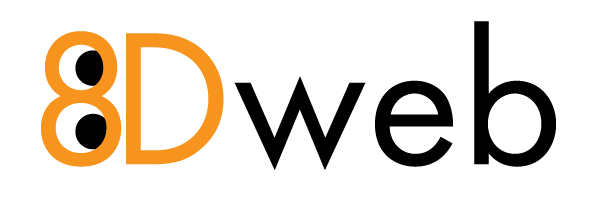How to Set Up Email for Enhance Hosting Panel on iOS, Android, Windows, Mac, and Other Clients
If your email is hosted on the Enhance Hosting Panel, you can connect it to any device or mail app using the settings below. This article provides setup instructions for:
- iPhone / iPad (iOS Mail)
- Android (Gmail or default Mail app)
- Windows Mail (Windows 10/11)
- Mac Mail (Apple Mail)
- Thunderbird (Mozilla)
- And other email clients using manual setup
General Email Settings (for all devices)
| Setting | Value |
|---|---|
| Incoming Mail Server | mail.yourdomain.com |
| Outgoing Mail Server | mail.yourdomain.com |
| Username | Your full email address |
| Password | Your email account password |
| IMAP Port (Incoming) | 993 (SSL) |
| POP3 Port (Incoming) | 995 (SSL) |
| SMTP Port (Outgoing) | 465 (SSL) |
| Authentication | Required for both incoming & outgoing |
| Encryption | SSL/TLS |
Note: Replace yourdomain.com with your actual domain name.
iPhone / iPad (iOS Mail App)
- Go to Settings → Mail → Accounts → Add Account.
- Select Other → Add Mail Account.
- Enter your name, email, password, and a description.
- Tap Next, choose IMAP, and use the server info above.
- Tap Next again and finish setup.
Android (Gmail or Mail App)
- Open Gmail → Profile icon → Add another account.
- Select Other → Enter email → Tap Manual Setup.
- Select IMAP and enter the server info from above.
- Use port 993 for IMAP and 465 for SMTP with SSL/TLS encryption.
- Complete setup with your credentials.
Windows Mail (Windows 10/11)
- Open Mail App → Accounts → Add Account.
- Select Advanced Setup → Internet Email.
- Enter your full email, password, and use the server and port info above.
- Save to complete setup.
Mac Mail (Apple Mail)
- Open Mail → Add Account → Other Mail Account.
- Enter name, email, and password → Click Sign In.
- Enter server info and complete the setup.
Thunderbird (Mozilla)
- Open Thunderbird → New → Existing Mail Account.
- Enter your name, email, password → Click Configure Manually.
- Use the IMAP and SMTP settings shown earlier.
- Click Done.
Accessing Webmail
You can also check your email in a browser by visiting:
https://mail.yourdomain.com/webmail
Log in using your full email address and password.
Security Tips
- Always use SSL/TLS encrypted ports.
- Do not share your password.
- Enable two-factor authentication if available.
If you need further assistance, please contact support.