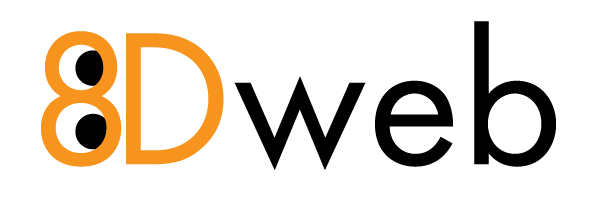Adding a Cron Job – Enhance Hosting
A cron job allows you to schedule automated tasks for your website.
How to Add a Cron Job:
1. Open the website dashboard.
2. Go to Advanced → Cron Jobs.
3. Click Add Cron Job.
4. Enter the command to run and set the schedule (e.g., every hour, daily).
5. Click Save to activate the cron job.
Your task will now run automatically at the set intervals.