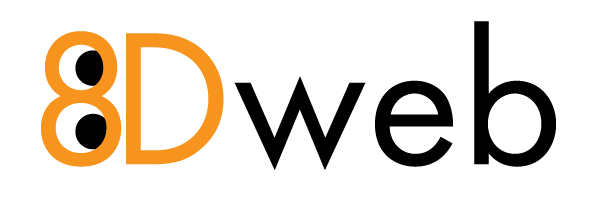Opcode caching speeds up your website by storing compiled PHP scripts. It’s off by default but can be enabled for each website.
How to Enable:
1. Open the website dashboard.
2. Go to Advanced → Optimisation.
3. Scroll to Caching and toggle Opcode caching On.
⚠ Do not enable Opcode caching for WHMCS!