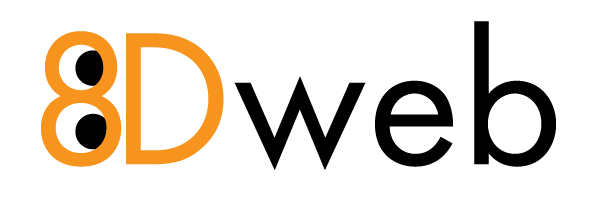How to Create Folders in Webmail (Roundcube)
Creating folders in Roundcube Webmail allows you to organize your emails more effectively. This guide will walk you through the steps to add new folders within the Enhance Hosting Panel’s default webmail client, Roundcube.
✅ Step-by-Step Instructions
1. Log into Webmail
-
Open your browser and navigate to your webmail login page. Typically this is: https://webmail.yourdomain.com
-
Enter your email address and password, then click Login.
2. Access Folder Settings
-
Once logged in, click on the Settings icon (usually a gear ⚙️ in the top right corner).
-
In the left-hand sidebar, click on Folders.
3. Create a New Folder
-
In the folder settings pane, click the ”+” (Add Folder) button at the bottom.
-
-
Folder name: Enter a name for your new folder.
-
Parent folder (optional): Choose this if you want to nest the new folder inside an existing one.
A form will appear:
-
-
Click Save or Create to finalize.
4. Verify Folder Creation
-
Your new folder will now appear in the folder list on the left-hand side of your inbox.
-
You can drag and drop messages into it, or set up filters to automatically move incoming mail to this folder.
Tips & Troubleshooting
-
Folders not showing? Click the gear icon near the folder list and select “Manage folders” to ensure your new folder is subscribed.
-
Nested folders are useful for keeping client or project-related emails together.
-
Changes in folders are immediately synced across all Roundcube sessions and any mail clients using IMAP.
Additional Help
If you experience any issues creating folders or managing your inbox, please contact our support team via:
-
Email: noc@8dweb.co
-
Phone: 855-500-3883
-
Portal: https://portal.8dweb.com