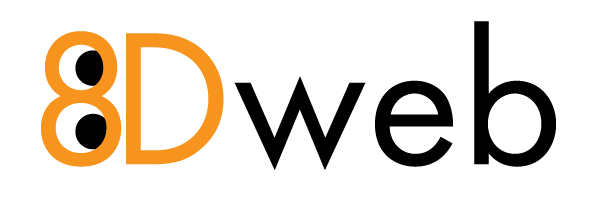Importing a Plesk or cPanel Backup – Enhance Hosting
You can import websites from Plesk or cPanel using the Website Importer tool in Enhance Hosting.
How to Import a Plesk or cPanel Backup:
1. Open the Enhance Panel.
2. In the left-hand menu, go to Websites → Website Importer.
3. Click New Import.
4. Select cPanel or Plesk, then follow the on-screen instructions to create a backup on your existing server.
5. Once you have the backup saved on your computer, click Next Step.
6. Click Choose File to upload the backup (max file size: 10GB). Upload time depends on your internet speed.
7. After the upload completes, click Next Step to allow Enhance to verify the backup.
8. If the backup passes the system checks, click Import and wait for the process to finish.
Your website will now be imported into Enhance Hosting.
Special Notes:
• Plesk Import Bug (Enhance 11): If the import fails, create a simple cron job in Plesk, generate a new backup, and try again.
• Directory Structure: Enhance will recreate the original document root, typically:
• Plesk → httpdocs
• cPanel → public_html