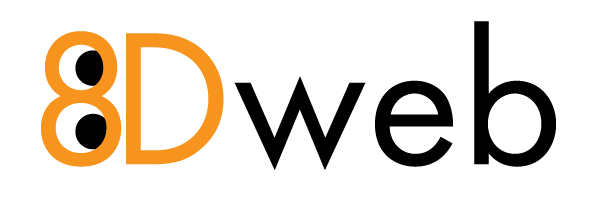Categories
8Dweb Enhance Hosting Panel (13)
Articles about Enhance Hosting
8Dweb Policies and Forms (5)
Forms and Policies for 8Dweb clients