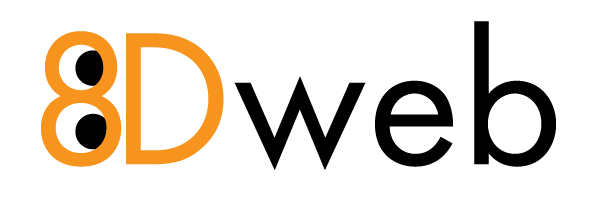Addon Domains in Enhance Hosting Panel
- 09/13/2024 8:08 PM
Instructions for Non-Tech Users to Use an Addon Domain in Enhance Hosting Panel
1. Log in to Enhance Hosting Panel:
• Open your web browser (like Chrome, Firefox, or Safari).
• Enter the URL for your Enhance Hosting Panel login (provided by your hosting provider).
• Enter your username and password and click the “Login” button.
2. Navigate to Domain Management:
• Once logged in, look for a section labeled “Domains” or “Domain Management” on the main dashboard.
• Click on it to enter the domain management area.
3. Add an Addon Domain:
• In the Domain Management section, find the option that says “Add Domain” or “Addon Domain.”
• Click on it. You may be asked for the following details:
• Domain Name: Enter the new domain you want to add (e.g., example.com).
• Subdomain/Directory: This will automatically be filled in by the panel, but you can change it if you want. This is the directory where your new domain’s files will be stored.
• Click the “Add Domain” or “Save” button to proceed.
4. Configure DNS Settings:
• After adding the addon domain, you might need to configure DNS settings.
• Go to the “DNS Management” or similar section within your Enhance Hosting Panel.
• Make sure the domain is pointing to the correct nameservers provided by your hosting provider.
• If not, you may need to change the nameservers at your domain registrar (where you purchased the domain).
5. Upload Website Files:
• Go back to the main dashboard and find “File Manager” or “FTP” access.
• Use the File Manager to navigate to the folder created for your addon domain.
• Click “Upload” to add files for your website. You can upload an index.html or index.php file to set up your homepage.
6. Install Applications (Optional):
• If you want to install a CMS like WordPress, go to the “Applications” or “Software” section.
• Click “Install” next to the desired application and choose your addon domain from the dropdown menu.
7. Check Your Addon Domain:
• Once everything is set up, open a new tab in your web browser.
• Type in your addon domain (e.g., example.com) and press Enter.
• You should see your website or a placeholder page.
8. Manage Your Addon Domain:
• Return to the Enhance Hosting Panel at any time to manage your addon domain, change settings, or add new files.