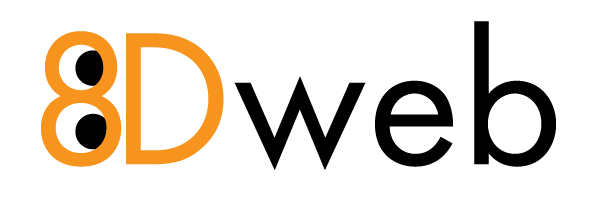Downgrade Joomla 3.4 to 3.3.6
- 06/06/2020 8:01 PM
So, You went and did it. You updated Joomla to 3.4 and it broke stuff. Well, here are instructions to downgrade back to Joomla 3.3.6. You **should** run the database functions to insure easy upgrade to 3.4 at a later date! The first method is for those who have ssh command line access to their server. This makes the process much easier.
***BEFORE YOU BEGIN***
Use Akeeba Backup or similar method to backup your site data AND your database.
Failure to backup prior to downgrade is an invitation to "Murphy-ize" your day!!!
Command Line Access Method
- Download 3.3.6 in zip format and unzip into root Joomla directory
- wget https://github.com/joomla/joomla-cms/releases/download/3.3.6/Joomla_3.3.6-Stable-Full_Package.zip
- unzip *.zip (if you have no other .zip files in your directory)
- Be sure to choose A when prompted for overwrite…
- Chown -R user:user * (If you don't understand this, type ls -alh and make note of the group/user for the files you did not overwrite
- Remove installation Directory (rm -R -f installation)
- Use Your hosting control panel to open myPHPadmin - Select the SQL Tab - Copy the SQL statements below into the SQL window and click GO
NOTE: Be SURE to change jos to YOUR database prefix in each SQL statement
(If you know how to do mysql functions from the command-line, feel free to use the commands below to downgrade your joomla database manually)
DELETE FROM `#jos_extensions` WHERE extension_id = 801;
DELETE FROM `#jos_update_sites` WHERE `name` = 'Weblinks Update Site';
DELETE FROM `#jos_update_sites_extensions` WHERE `extension_id` = 801;
DELETE FROM `#jos_postinstall_messages` WHERE `title_key` = 'COM_CPANEL_MSG_HTACCESS_TITLE';
ALTER TABLE `#jos_redirect_links` DROP header;
INSERT INTO `#jos_extensions` (`extension_id`, `name`, `type`, `element`, `folder`, `client_id`, `enabled`, `access`, `protected`, `manifest_cache`, `params`, `custom_data`, `system_data`, `checked_out`, `checked_out_time`, `ordering`, `state`) VALUES
(100, 'PHPMailer', 'library', 'phpmailer', '', 0, 1, 1, 1, '', '', '', '', 0, '0000-00-00 00:00:00', 0, 0);
DELETE FROM `#jos_postinstall_messages` WHERE `title_key` = 'COM_CPANEL_MSG_ROBOTS_TITLE';
- Database changes will allow re-upgrade to 3.x later…
FTP Method
- Download 3.3.6 in zip format from https://github.com/joomla/joomla-cms/releases/download/3.3.6/Joomla_3.3.6-Stable-Full_Package.zip
- Unzip the file and REMOVE the installation folder from the newly unzipped data...
- Upload the files to your root Joomal installation using the overwrite method of your favorite FTP client (program)
- Use Your hosting control panel to open myPHPadmin - Select the SQL Tab - Copy the SQL statements below into the SQL window and click GO
NOTE: Be SURE to change jos to YOUR database prefix in each SQL statement
DELETE FROM `#jos_extensions` WHERE extension_id = 801;
DELETE FROM `#jos_update_sites` WHERE `name` = 'Weblinks Update Site';
DELETE FROM `#jos_update_sites_extensions` WHERE `extension_id` = 801;
DELETE FROM `#jos_postinstall_messages` WHERE `title_key` = 'COM_CPANEL_MSG_HTACCESS_TITLE';
ALTER TABLE `#jos_redirect_links` DROP header;
INSERT INTO `#jos_extensions` (`extension_id`, `name`, `type`, `element`, `folder`, `client_id`, `enabled`, `access`, `protected`, `manifest_cache`, `params`, `custom_data`, `system_data`, `checked_out`, `checked_out_time`, `ordering`, `state`) VALUES
(100, 'PHPMailer', 'library', 'phpmailer', '', 0, 1, 1, 1, '', '', '', '', 0, '0000-00-00 00:00:00', 0, 0);
DELETE FROM `#jos_postinstall_messages` WHERE `title_key` = 'COM_CPANEL_MSG_ROBOTS_TITLE';