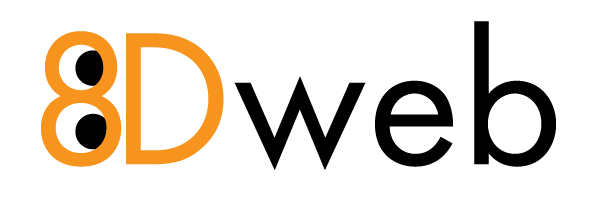How to Flush Your Browser Cache (all)
- 06/06/2020 8:01 PM
How do I flush my browser's cache?
Here's how:
Firefox:
From the "Tools/Options" menu (Windows) or "Firefox/Preferences" menu (Mac) select "Privacy". Click on the "Clear" button next to "Cache". Click on "OK" to close the window.
Internet Explorer 5 and 6:
From the "Tools" menu, select "Internet Options". On the "General" tab in the "Temporary Internet Files" section, click on "Delete Files" and then click "Okay" on the confirmation pop-up. Click "Okay" to close the "Internet Options" window.
Mozilla 1, Netscape 6, or Netscape 4:
From the "Edit" menu, select "Preferences...". Click on the "Advanced" Category and then click on "Cache". Click on both "Clear Disk Cache" and "Clear Memory Cache". If prompted, confirm by clicking "OK" on the pop-up. Click on "OK" to close the "Preference" window.
Netscape 3:
From the "Options" menu, select "Network Preferences...". On the "Cache" tab, click on both "Clear Disk Cache Now" and "Clear Memory Cache Now". In both cases confirm by clicking "OK" on the pop-up. Click on "OK" to close the "Network Preference" window.Internet Explorer 4:
From the "View" menu, select "Internet Options". On the "General" tab in the "Temporary Internet Files" section, click on "Delete Files" and then click "Okay" on the confirmation pop-up. Click "Okay" to close the "Internet Options" window.
IE for Macintosh:
Choose Edit from the menu at the top. Select Preferences. From the table that opens select 'Advanced'. From the area named Cache hit the button that says 'Empty Now'.
Apple Macintosh Safari:
From the tile bar at the top hit the Safari Link. Choose Empty Cache from the drop down menu. Select Empty from the safari warning box.